在vsto中使用webview2
用户数据文件夹(UDF)
Webview2需要使用user data folder(UDF),通常默认的UDF是在.exe同目录。
但vsto比较特殊,UDF的默认目录是C:\Program Files (x86)\Microsoft Office\Root\Office16\EXCEL.EXE.WebView2。vsto没有权限访问这个目录。
所以在vsto中使用webview2,必须要设定UDF,比如:
1 | string homeDir = Environment.GetFolderPath(Environment.SpecialFolder.UserProfile); |
Administrator账户
但要注意这里有个特例:Administrator账户。
如果用户是Administrator,Webview2界面会一直白屏。调试发现是await webView.EnsureCoreWebView2Async(env);抛出异常:
1 | System.ArgumentException: |
原因在WebView2Feedback的这个issue中被提及:
在Designer.cs中的InitializeComponent函数里,this.webView.Source = new System.Uri("about:blank", System.UriKind.Absolute);会使用默认UDF初始化CoreWebView2Environment。
而由于上面提到的原因,非Administrator账户运行的vsto没有权限访问默认目录,会初始化错误。此时反倒没有任何问题。
但如果用户是Administrator,此时初始化成功。而在后续的InitWhenLoaded时又再次使用userDataFolder来EnsureCoreWebView2Async,导致两次使用的CoreWebView2Environment不一致而报错。
解决方案:
- 【需官方解决】可在webview2控件的属性编辑器中设置Source属性为空
当在编辑器中设置Source属性为空时,不设置webView.Source,也就不会使用默认UDF初始化CoreWebView2Environment - 在InitializeComponent中不设置webview.Source
注释掉this.webView.Source = new System.Uri("about:blank", System.UriKind.Absolute);。
但因为Designer.cs是编辑器生成的,所以每次修改界面后都要记得手动注释,这个方案不行。 - try/catch EnsureCoreWebView2Async,针对此情况特殊处理这样更通用些,虽然判断Exception.Message也不是很优雅,但在官方给出解决方案之前可以先用着。
1
2
3
4
5
6
7
8
9
10
11
12
13
14
15
16
17
18try
{
var env = await CoreWebView2Environment.CreateAsync(null, userDataFolder);
await webView.EnsureCoreWebView2Async(env);
initWebview();
}
catch (Exception ex)
{
if (ex.Message.StartsWith("WebView2 was already initialized with a different CoreWebView2Environment."))
{
await webView.EnsureCoreWebView2Async();
initWebview();
}
else
{
MessageBox.Show("EnsureCoreWebView2 error: " + ex.ToString());
}
}
多用户
Excel插件的安装是针对当前用户而不是本机所有用户的。即使Administrator账户安装过,切换至其他用户登录后,如果想使用仍然需要单独安装。
Webview2 Runtime是安装在本机的,只要随便哪个用户安装过一次,其它用户都能够使用。
webview2使用本地html
为了避免多部署一个web服务器,并且要支持不同版本,将html放在本地最合适不过了。
在经历了一系列讨论后,webview2对访问本地文件的方式最终定稿在了SetVirtualHostNameToFolderMapping。
这里有C#的示例代码:
1 | await myWebview.EnsureCoreWebView2Async(); // ensure the CoreWebView2 is created |
添加html文件到ClickOnce
普通应用
这里先拿普通桌面应用举例,vsto比较特别,放在后面再看。
首先将index.html添加进工程,这里需要修改index.html的两个属性:
可选值是不复制,始终复制和如果较新则复制。如果选择不复制,只会影响本地调试,并不会影响ClickOnce发布。
当选择为“内容”时,vs会自动将文件放至应用程序文件。可在工程的发布页点击应用程序文件按钮打开应用程序对话框(Application Files Dialog Box)查看。
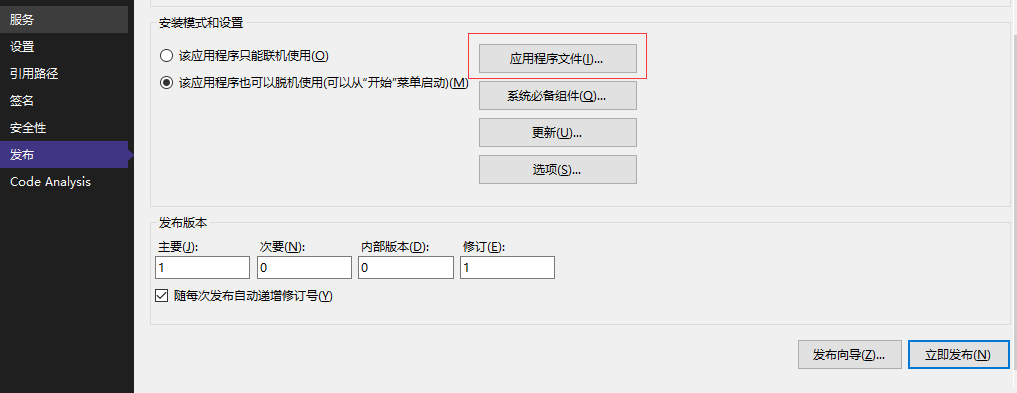
注意,不要把index.html的发布状态设为数据文件,设为数据文件后index.html就不在安装路径(Installation Path),导致webview2访问不到。
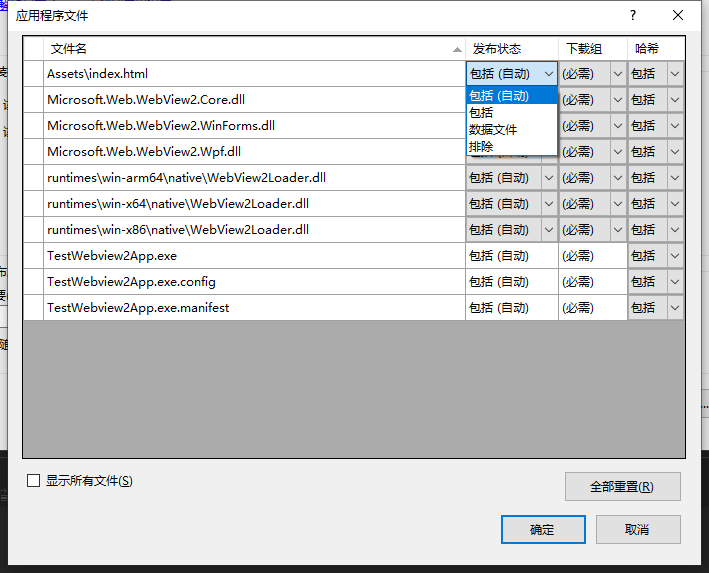
下图是index.html分别为数据文件和包括在客户端安装后的文件树对比,ClickOnce应用的安装路径在%LocalAppData%/Apps/2.0/下。
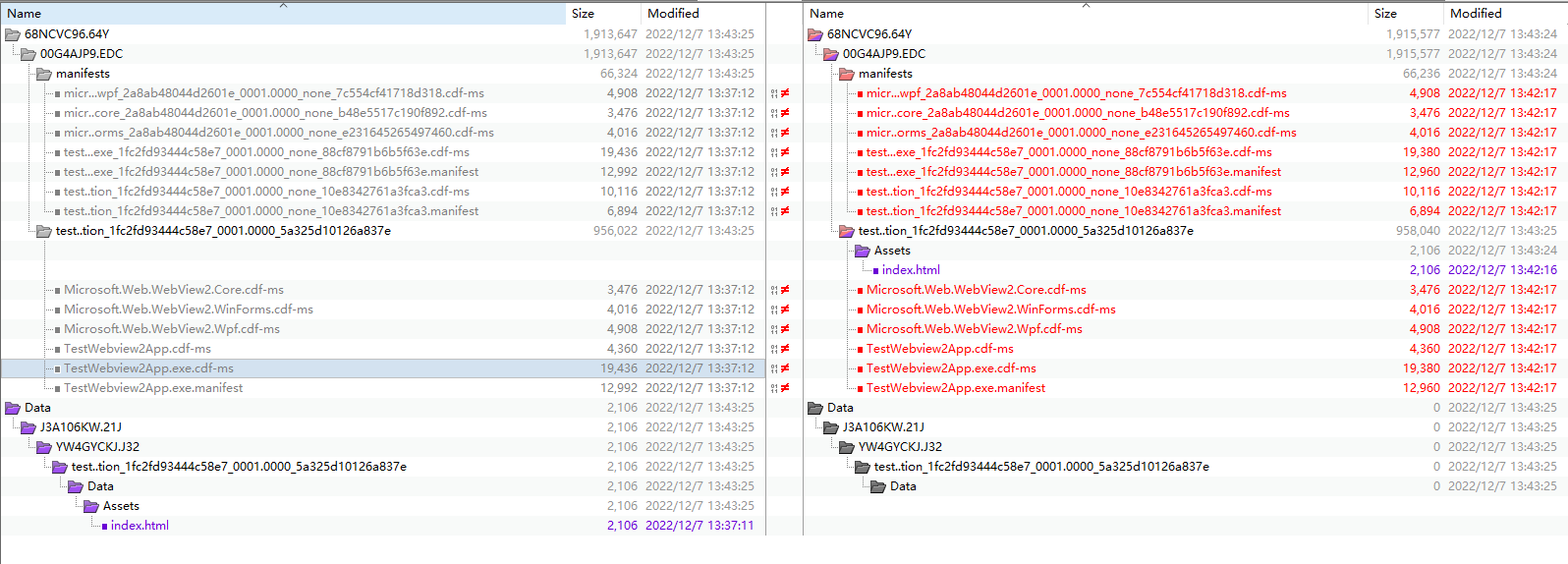
vsto应用
vsto应用虽然在发布页没有这个应用程序文件按钮,
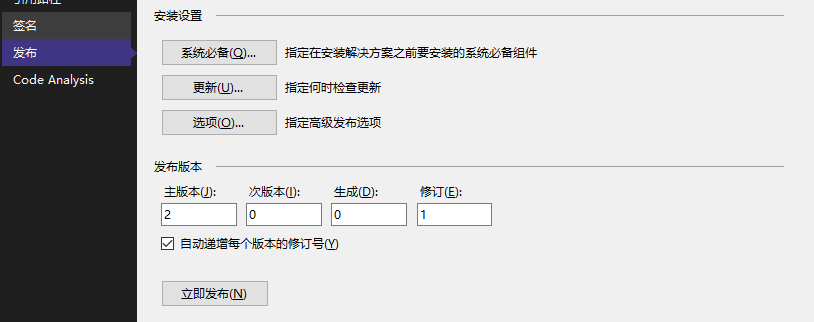
但可以手动修改app manifest,再使用Mage签名。
使用方法可参考How to: Include a Data File in a ClickOnce Application,顺便一提,似乎微软的最新文档在github上有一份,这样更方便查找。
长求总就是:
- 修改app manifest(给file标签添加writeableType=”applicationData”属性即为更改文件的发布状态为
数据文件) - 重新签名app manifest
- 更新deployment manifest并重新签名
- 将deployment manifest拷贝至app manifest目录下
在vsto中,app manifest为Application Files\ExcelAddin_1_0_0_0\ExcelAddin.dll.manifest,deployment manifest为ExcelAddin.vsto。
1 | # 重新签名manifest |
依旧无法访问
在普通应用中,SetVirtualHostNameToFolderMapping的起始目录就是工程的输出目录。
但在vsto应用中,这个起始目录不知道在哪。虽然Directory.GetCurrentDirectory()得到的是%UserProfile%\Documents,但把Assets放到Documents下后,webview2仍然无法访问。只能使用绝对路径的file:///。
在Office解决方案中的数据这篇文章中,微软有介绍vsto应用中可用的数据类型,貌似只有xml和数据库文件。
想把html添加至vsto应用供webview2本地使用的计划似乎破产,只能先放下了,等待机缘。
附录:Mage
Mage的全写是Manifest Generation and Editing Tool,在我们手动修改Manifest.xml后,需要用它来重新签名。
官方说Mage内置在VS中,只要打开Visual Studio Developer Command Prompt or Visual Studio Developer PowerShell就能直接使用。但我打开后却仍然提示找不到Mage命令,找找问题在哪里。
Visual Studio Developer Prompt
顺手一提如何在Windows Terminal中使用Visual Studio Developer Prompt。
Command版本
1 | cmd.exe /k "C:\Program Files\Microsoft Visual Studio\2022\Community\Common7\Tools\VsDevCmd.bat" -arch=x64 -host_arch=x64 |
Powershell版本
1 | powershell.exe -NoExit -Command "&{Import-Module """C:\Program Files\Microsoft Visual Studio\2022\Community\Common7\Tools\Microsoft.VisualStudio.DevShell.dll"""; Enter-VsDevShell 3f987db8 -SkipAutomaticLocation -DevCmdArguments """-arch=x64 -host_arch=x64"""}" |
Windows 10 SDK
在Visual Studio Installer中,我们可以选择安装Windows 10 SDK ($Version)。
安装完后,它的安装路径是在C:\Program Files (x86)\Windows Kits\10\bin\$Version,这里面有certmgr.exe等工具。
.NET Framework SDK
在Visual Studio Installer中,我们也可以选择安装.NET $Version Framework SDK。
安装完后,它的安装路径在C:\Program Files (x86)\Microsoft SDKs\Windows\v10.0A\bin\NETFX 4.8 Tools\下,Mage.exe就在这里。
然而$PATH里的却是C:\Program Files (x86)\Microsoft SDKs\Windows\v10.0A\bin\NETFX 4.8 Tools\x64,这里面并没有Mage.exe。
最简单的解决方法是把Mage.exe和MageUI.exe拷贝过去。
真正的解决方法
原来在.net 5及以后的版本里,Mage.exe被废弃,改用dotnet-mage。
1 | dotnet tool install --global microsoft.dotnet.mage |
附录:在安装vsto时拷贝文件
这里有一篇如何部署vsto应用的文档,里面有介绍如何在安装和更新vsto时使用Post-deployment action做文件拷贝的操作。
我们可以在安装和更新vsto时把静态网页文件拷贝到用户目录里,再使用webview2绝对路径来访问。
注意
在webview2的使用场景里,需要把微软官方示例中的这两行代码删掉,因为我们不是
document-level customizations。1
2ServerDocument.RemoveCustomization(destFile);
ServerDocument.AddCustomization(destFile, deploymentManifestUri);如果
postAction抛出异常,vsto会将安装出错的插件卸载,但并不会清除%LocalAppData%/Apps/2.0/下的文件。此时有可能需要手动清除才能恢复正常。
附录:客户机安装webview2运行时
Webview2运行时的安装方式有3种,分别是在线安装,离线安装和指定版本安装。
通常使用离线安装包(安装文件存放在自己服务器上防止外网被墙),可使用命令行参数实现静默安装:
1 | MicrosoftEdgeWebView2RuntimeInstallerX64.exe /silent /install |